Everybody’s talking, blogging and tweeting about it – but do you know how it works? Team Hüify has had the opportunity to beta-test Facebook’s Graph Search and we are here to teach you how to use it!
With Graph Search, you will notice that a new, blue bar (as shown below) has been added to the top of your newsfeed and profile.
[image url="http://huify.com/wp-content/uploads/2013/09/Graph1-TheFullBar.png" height="auto" align="left" overlay="true" alt="Graph Search - The Full Bar"]
The regular icons that you would find in the left, for friend requests, Facebook messages and notifications, have been pushed to the right (near the home and settings icons) and have been replaced by the search section.
By clicking on the search bar, it will expand a search page over your normal page with options for suggested searches (like the image below).
[image url="http://huify.com/wp-content/uploads/2013/01/Graph2-optionslong.png" width="100%" height="auto" align="left" overlay="false"]
You can select from these options, or create your own search by typing something else into the bar (Facebook will offer suggested searches based on this as well). Many popular searches begin with ‘Places’ or ‘My friends’ and the suggested searches help to guide you by using searches that have been made before. Below are examples of how to begin using Facebook’s Graph Search to search for places.
[image url="http://huify.com/wp-content/uploads/2013/01/Graph3-Places.png" width="100%" height="auto" align="left" link_title="Graph Search Places" overlay="false" alt="Graph Search Places"]
Search places...
Select 'Places I have been to'.
[image url="http://huify.com/wp-content/uploads/2013/01/Graph4-PlacesIhavebeen.png" width="100%" height="auto" align="left" overlay="true" alt="Graph Search Places I have been to"]
Or maybe 'Places my friends have been to'!
[image url="http://huify.com/wp-content/uploads/2013/01/Graph5-placesmap.png" width="100%" height="auto" align="left" overlay="true" alt="Graph Search Places Map"]
The design is very much like the Facebook that we are use to, but with some cool new features! Not only does Graph Search present you with the pages for places that your friends have been, but also with a map (as shown above) of over 1,000 places!
Facebook’s Graph Search allows you to also refine your search, as we have become accustomed to with other search engines, but with a new social spin on it! Below you can find the search options offered ranging from basic information like ‘name’ and ‘gender’ to ‘apps they use’ and photos or videos that they are tagged in.
[image url="http://huify.com/wp-content/uploads/2013/01/Graph6-list1.png" width="auto" height="auto" align="center" overlay="true" alt="Graph Search List"]
Another new feature of Facebook’s Graph Search is the Discover Something New button (as shown below). If you want to try Graph Search but don’t know what to search for you can simply click the Discover Something New button and search randomly. This can be very interesting to use, especially when you view ALL of the photos you’ve liked or discover a new restaurant nearby!
[image url="http://huify.com/wp-content/uploads/2013/01/Graph7-Random.png" width="auto" height="auto" align="center" overlay="true" alt="Graph Search Discover Something New"]
Facebook still allows you to search the web as well. You can easily do so by scrolling to the bottom of the searches and clicking on the web search icon (as shown below).
Say you want to search for 'Caracas, Venezuela'.
[image url="http://huify.com/wp-content/uploads/2013/01/Graph8-caracas.png" width="100%" height="auto" align="left" overlay="true"]
You can navigate search results from Bing using Graph Search!
[image url="http://huify.com/wp-content/uploads/2013/09/Graph9-websearch.png" width="100%" height="auto" align="left" overlay="true" alt="Graph Search Bing Web Search"]
To toggle between Facebook’s Graph Search and your newsfeed or profile, place your cursor over the magnifying glass in the top left corner (it will turn into a Facebook icon as shown below) and click.
[image url="http://huify.com/wp-content/uploads/2013/09/Graph10-ToggleFacebook.png" width="100%" height="auto" align="left" overlay="true" alt="Facebook Graph Search Toggle Facebook"]
As beta-testing continues and Facebook rolls out Graph Search it will be interesting to watch how this new tool impacts our use of both social media and search engines.
Team Hüify is excited for Facebook’s Graph Search, what about you? Do you think that it will be a big competitor in search engines? Let us know!


 BACK TO ARTICLES
BACK TO ARTICLES