Whether you’re currently running ads or plan on running paid media campaigns in the future, it’s important to make sure you’re setting up the tracking you need to measure your ad performance. Tracking is the most important thing you can do when it comes to ads, otherwise you are simply wasting your money. So how do you know if your ads are doing well? Where are you going to find the data to back up your decision to increase the budget?
HubSpot, Google AdWords, Facebook, LinkedIn...there are many different places where you might be running and tracking your ads from. How do you get all the data to connect and show the accurate analytics?
There are some reporting tools that can connect all these sources together, but the most important thing to do is ensure the information is accurate. All that those platforms are doing is connecting the data you have available and displaying it in an easy-to-understand format. What it’s not doing is ensuring your data is correct and that the right numbers are being pulled in.
To begin to understand your data, I’ll break down how to properly attribute sources so you can walk away with what you need to start tracking your ad performance correctly and where you need to be looking.
If It’s Not Published From HubSpot, It’s Not Tracked In HubSpot
Anytime you are asking yourself what tracking you need, ask yourself if the content is in HubSpot. Are you sending an email through HubSpot? Publishing a social message from HubSpot? Landing pages? Website pages with HubSpot tracking code? These things are all automatically tracking and collecting visitor and contact data.
If the content is outside of HubSpot, such as a blog post on Wordpress, or a tweet that's being posted directly on Twitter, then you will always need a tracking URL.
What is a tracking URL?
“When a page is visited from an outside source using a tracking url, the parameters in that URL inform HubSpot's tracking code about the origin of that visit.” The tracking URL is what will tell HubSpot where that contact came from.
What will happen if you don’t have one? The contact will end up as Direct Traffic. That's an important aspect of tracking to remember. Although Direct Traffic is the defined category, not all of it is Direct Traffic. It should be labeled “Direct Traffic + Everything under the sun.” Literally. It means everything unknown is bucketed under the Direct Traffic category.
So if you are running Facebook Ads, AdWords, anything outside of HubSpot, even posting directly on Facebook outside of HubSpot, that contact’s origin will show as Direct Traffic.
Tracking Is A 2-Way Street
So you’ve got your tracking URL from HubSpot for your ad. This now means that your ad will be talking to HubSpot. The conversation isn’t one sided, you need to have HubSpot talking to your ad platform as well. Any ad platform you work with will have tracking code you need to install on your site. AdWords usually has a tracking code you install on the Thank You page, and with Facebook you can set up unique pixel codes for different conversions.
No matter what platform you are working with, make sure your conversion tracking is set up on both sides. The tracking URL is important on the HubSpot side, but the tracking from your ad platform is even more important.
Why You Should Always Rely On Your Ad Platform’s Data - Not HubSpot
Now...Here’s The Big Disclaimer On HubSpot Tracking URLs
There are going to be a lot of disclaimers in this post. Here’s your first one. Even if you have a tracking URL in place, it doesn’t track this as the source if the contact has already visited your site in the past. Now this may be more in the rare cases, but say someone visited your site a year ago and showed up as Organic Search. You recently launched an ad on Facebook and this particular contact clicked on it and converted on it. Your Facebook analytics will show this as a conversion, but it will not in HubSpot, since their original source was already set as Organic Search.
This is why you should always look to the ad platform’s conversion tracking for the most accurate data. This means looking directly in Facebook, directly in AdWords, etc.
Unique Landing Pages Help, But Won’t Solve The Problem
Sometimes having a unique landing page can help with tracking for ads. Meaning that a specific landing page is ONLY being used in AdWords, therefore you know all the conversions happening on the page came from ads.
However, say the contact does not convert on your unique landing page. (Yes, this is your 2nd disclaimer). Instead, they click away, navigate around your site, and then later proceed to click on a landing page not specific to ads and convert. This happens way more often than you think. That conversion is now showing in a different place, and not on your unique landing page. AdWords will show the conversion if you set it up correctly, but your HubSpot logic will not. Again, this is why you should look to your ad platform for the accurate conversions in your overall ad performance.
How Do I See Which Specific Contacts Came From Ads?
Now, I know what you’re thinking. I want to see the actual contact records that came from ads. How can we do that?
After many calls with the HubSpot team and with the AdWords team, the unfortunate conclusion is that there is no streamlined way to do this. The only way to see this is to manually compare the timestamps from AdWords and HubSpot and match up the contacts. That is the sad, hard truth. The different ways AdWords and HubSpot have set up their tracking do not mesh. There are always going to be scenarios where (yes, even with tracking URLs in place) contacts are going to end up in Direct and Organic Search.
With the right tracking in place, you will come very, very close––but it will never be 100% accurate. This is important to communicate with your team, as well as your clients, to make sure they understand that before launching campaigns.
NOTE: We have tried the HubSpot Reporting Add-on and this was still an issue with attribution.
How Does Hüify Do It?
The checklist for setting up an ad for tracking is not a long one, but it’s an important one.
- Create a HubSpot tracking URL for the landing page to use for the ads. Here’s how.
- Add the AdWords tracking conversion code into the Footer HTML on the thank you page. Here’s how.
Reporting: We look to the ad platforms individually for the most accurate visits, clicks, and conversions data. We also match up the timestamps from AdWords to HubSpot to create a Smart List of verified paid conversions. Here we set up a contact property in HubSpot to mark as came from paid in order to make this list.
If you’re looking for help with ads, tracking, and reporting––let us know! We live and breathe Hubspot and have been through the weeds of this stuff when it comes to ads. Huify partners with AptoHQ to provide a perfect mesh of ads and inbound in our client’s marketing strategy. Contact us here to learn more.

 BACK TO ARTICLES
BACK TO ARTICLES