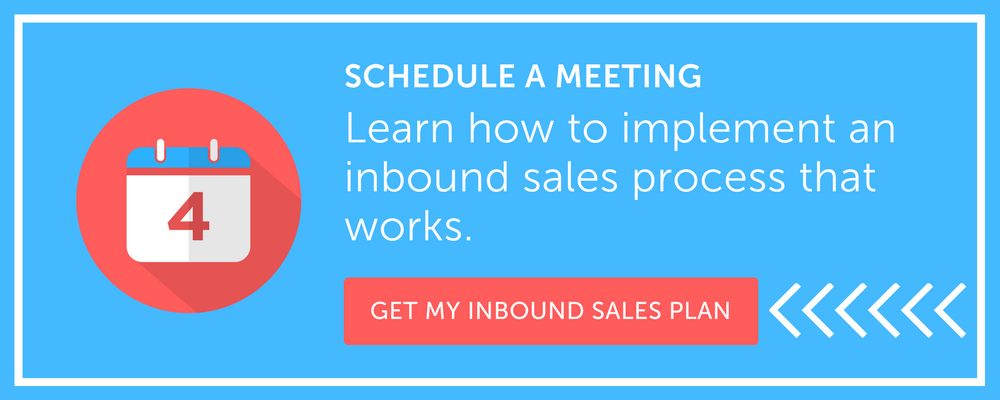How much time do you spend going back and forth trying to find a meeting time that works for everyone? How much time is wasted each year from this small task?
If you're not using meetings links yet, it's time. There are many free calendar tools out there, and if you have HubSpot––even better. HubSpot has recently added a meetings link tool to their sales platform to help sales personnel book more meetings.
One of the best parts? It's not just for sales people.
Our whole team is actually all using meeting links on a daily basis, whether they are on the sales team or the client success team. Everyone is having meetings and it's helping streamline this process.
There are 2 key benefits I want to point out from this tool:
1. You'll save an enourmous amount of time from this admin task.
2. You'll get more people on the phone.
Saving time is definitely one of the main benefits of meeting links, though #2 comes out as the winner. While we are all super excited about the functionality of this tool and how quick and easy it is: we're forgetting the most important thing... getting people on the phone.
This is the true reason why this tool is a game changer. Too many sales people spend most of their day on their email going back and forth, spitting out content, sales pitches, presentations, etc.
And it's important to understand how much email people are getting into their inbox on a daily basis. It's almost a competition to see who is going to get their email opened, who is going to get deleted, and who is going to actually read your email. The meeting link is helping sales and marketing teams get back to what truly is going to make a difference in their emails: keeping emails straight to the point and getting them to book a meeting.
Here are some different places our team has been using meeting links:
1. Sales sequences and followup emails
2. Marketing lead nurturing workflows
3. Embedding on thank you pages (i.e. Schedule a demo)
4. Email signatures
5. Even right on website pages!
If you're ready to get started with meeting links on HubSpot, here's exactly how to do that and customize it to your liking.
1. Navigate to the Sales tool in HubSpot
2. Select Sales Tools > Meetings

3. Select whether the meeting link will be just for you or multiple people.

4. Enter your meeting details.
Main headline: This is the public title of the meeting. Always change the title description if it going to be a specific meeting such as a demo, or a consulation.
Meeting name: This is the internal label, only you will see this.
Meeting link: You also have the ability to customize the URL.
Location: Always indicate the location, if it will be using Google Hangouts or other medium, and include the relevant link. If using Google Hangouts, this will be auto populated when the meeting is created. If using Zoom for example, make sure to turn off the auto-creation of Google Hangouts links in your admin settings so this does not automatically pull in.

5. Add in your availability. You can use your default settings or customize it.

6. Select the form questions and meeting buffer time.
It's important to have at least one question created that will be unique to the meeting. This will allow you to use this logic in the marketing side to determine whether that contact property is known, and utilize this logic in your marketing workflows and lists if needed. It will also help you remember what the meeting is about if there is no indication for the type of meeting when they schedule it.

7. Click save and you're done!

Now you can start using this in your emails, embed it on your website--and start booking more meetings and saving the administrative time in this task.
If you have any more questions on some pro tips on this tool from Hüify, feel free to reach out or comment below!

 BACK TO ARTICLES
BACK TO ARTICLES