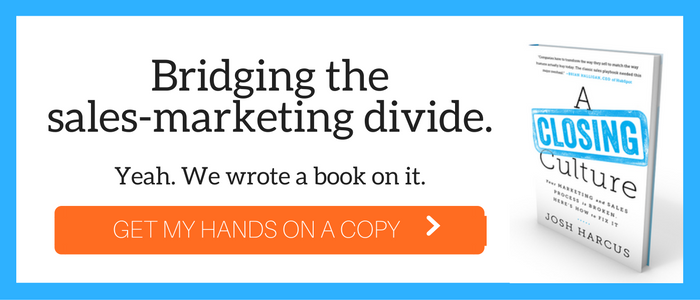If you are new to HubSpot, there are effective ways you can customize your user dashboard so it fits your particular needs and helps you generate more inbound leads for your business. We've put together the ultimate checklist for setting up your HubSpot portal to get you started on your way.
1. Adding Users to Your Account
Be sure to go with a HubSpot Pro or Enterprise plan if you can because they will let you create multiple logins for an unlimited number of users; the Basic plan only lets you add 3 but you can always upgrade at a later time. Adding users allows you to get additional help from others in your inbound marketing effort and in this way, you can include people such as HubSpot partners, blog authors and sales reps in your portal, but this still gives you control over their permissions and access.
SEE ALSO: How To Add A HubSpot User To Your Account
2. Install Tracking Code
If you are a Basic customer, they automatically install this on your HubSpot site. Professional and enterprise users, however, will need to install the tracking code on their web pages in order to capture those HubSpot analytics. You can find the instructions here so you can install it yourself, but your Webmaster or IT Administrator can help and a qualified HubSpot Certified Partner can help you as well.
3. Connect Your Domain or Subdomain
HubSpot requires Basic plan customers to host their entire website there while Pro and Enterprise users can host their entire website with HubSpot or, they can continue to use an outside host. In this way, you only use HubSpot's landing page and blog CMS pages, but you will still need to connect a subdomain. Again, Webmasters, your IT Administrator or a HubSpot certified partnercan help you easily accomplish this if you need their additional help.
4. Set Up Lead Tracking
- Use HubSpot landing pages
- Use exported HubSpot forms
- Use HubSpot's Lead API
To track your leads in the first way, you use a blank HubSpot form that visitors can fill in with their contact information and it shows up on a HubSpot landing page; in the second, you use a HubSpot form that you have on one of your own website pages; and in the third, you use your own form, hosted on your own page and use HubSpot API to send this data back to their site for further analysis.
5. Integrate Your CRM
HubSpot Basic customers don't have this option but Pro and Enterprise users do. There are several benefits to integrating your CRM with HubSpot because with this combination, your sales team can access and use HubSpot's contact intelligence on those leads within your CRM, but they don't have to log into HubSpot to do it. This also gives marketers a way to use analytics that connect these different channe
SEE ALSO: 3 Reasons The HubSpot CRM Is Considered The Most Underrated CRM
6. Add Your Contacts and Leads
- Manually add an individual contact
- Import a list of your contacts
When you manually enter a new contact or company, you need to go to the company page and click “Add Contact.” If you do this the other way around by adding the company from the contact page, you will get a duplicate entry. HubSpot CRM then automatically fills in basic company details that they pull from a database of more than 17 million companies. If you already have a database of leads, however, it's important to get these in as soon as possible. The file you are importing needs a csv file format and must contain header rows to describe it (First Name, Last Name, Email, etc.).
7. Connect Your Social Media Accounts
If you have accounts on social media sites, it is an easy process to integrate them so you can automatically share your blog posts, put a "follow me" module on your website pages and get a better view of the overall number of followers you have. It's as simple as navigating to Social Settings from your HubSpot dashboard, adding those accounts and then establishing the types of connections you want between HubSpot and your pages. You will need to log into your social accounts before you begin.
SEE ALSO: Facebook for Your Business: 4 Things You Should Know
8. Set Up Your HubSpot Blog or Link To An External Blog
Each blog entry you add to your site is an opportunity to get a new page indexed in Google. If you want to use the HubSpot blog application, you can configure your blog settings before you begin. If you already have an existing or established blog, you just need to link this up to your HubSpot analytics by 1) setting up a Google Feedburner account, 2) linking that account to your HubSpot blog analytics, 3) installing the plugin for your blogging platform and then, 4) installing the HubSpot JavaScript tracking code (only do this if you don't use WordPress as your blogging source).
9. Exclude Your Own Traffic From Analytics
To make sure analytical reports are accurate, you need to exclude your own web traffic so you don't mess up your numbers when you or members of your team visit your site. You do this by going to your Reports Settings on your HubSpot dashboard and entering your IP address or IP ranges in the "Exclude traffic from these IP addresses" section.
Now, you have successfully set up your HubSpot portal with our checklist and can begin using this tool for more effective inbound marketing campaigns. At Huify, we are with you every step of the way and we’ve partnered up with HubSpot so we can give you all the assistance you need. If you’re looking for content creators or someone who can help you utilize HubSpot to its fullest potential, please contact us today to learn more.

 BACK TO ARTICLES
BACK TO ARTICLES 

.png?width=1024&name=The%20Ultimate%20Checklist%20To%20Help%20You%20Set%20Up%20Your%20HubSpot%20Portal%20(2).png)